In recent years, internet has become a necessity rather than a luxury. A huge increase in smart devices such as smartphones, smart TVs, home assistants, laptops, tablets contribute to the consumption of internet. Connecting each of these devices with a LAN cable would be really inconvenient and devices like smartphones do not have the space for a LAN connector. Meanwhile 4G or mobile data is too expensive to be used freely. But the good news is that we have a perfect solution. WiFi is complete wireless internet access over LAN. We can connect as many devices as we want to a router wirelessly by just entering a custom key.
The only issue that people face with the WiFi technology is that your network range can go beyond your limited property and people can connect to it from outside. Once you enter a key in a particular device, they can connect from anywhere within the range without you knowing. Hence, you might never know but people may be consuming your bandwidth and data and may also have access to your devices on the network without you even noticing. If you have your concerns, today we have the solution for you. Here, in this article, we are going to share ways in which you can keep an eye on what devices connected to WiFi network. You can do this from any of your devices may it be a PC, Mac, tablet or smartphone.
The only issue that people face with the WiFi technology is that your network range can go beyond your limited property and people can connect to it from outside. Once you enter a key in a particular device, they can connect from anywhere within the range without you knowing. Hence, you might never know but people may be consuming your bandwidth and data and may also have access to your devices on the network without you even noticing. If you have your concerns, today we have the solution for you. Here, in this article, we are going to share ways in which you can keep an eye on what devices connected to WiFi network. You can do this from any of your devices may it be a PC, Mac, tablet or smartphone.
How To Check Devices Connected To WiFi Network.
Given below are the three best ways to check who is connected with my WiFi. You can use any way you find convenient and according to the device you are using.
1. Check Via Router.
All routers have a way of showing and managing connected devices. All you need to do is access the page from its web interface. Just look for the IP address of your router which is of the format “192.168.X.X.”. After logging in, just look for Wireless status, or the DHCP Client list or connected devices. It depends on router to router. But here you will find all the connected devices along with their IP and Mac address.
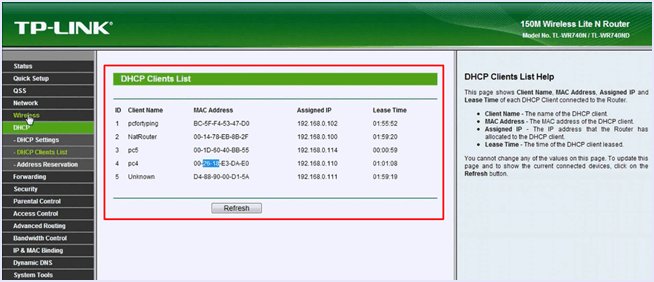
2. Check Via Network Manager Tool.
If you are on a Mac or PC, you can use a software to check your network, as well as monitor the devices connected to WiFi network. Some simple tools like the NirSoft’s Wireless Network Watcher offer viewing of devices connected, meanwhile advanced tools even notify users when a new device gets connected to the router. Although, you might need to spend a few bucks for such advanced functionality.
3. WiFi Kill Android App.
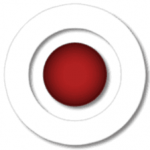 If you are on Android, WiFi kill app is the one you need to check who is connected with my WiFi. It requires to root android phone but the features it offers are worth everything. The app allows you to see what devices are connected to your network, what their IP and Mac address is. You can also see how much data they are consuming and what sites they are accessing. This app gives you complete control as you can stop bandwidth of a device connected to your network right from this app.
If you are on Android, WiFi kill app is the one you need to check who is connected with my WiFi. It requires to root android phone but the features it offers are worth everything. The app allows you to see what devices are connected to your network, what their IP and Mac address is. You can also see how much data they are consuming and what sites they are accessing. This app gives you complete control as you can stop bandwidth of a device connected to your network right from this app.How To Block Unwanted Devices Connected To WiFi Network.
Once you have spotted the people connected to your WiFi and you happen to spot unwanted users wasting your bandwidth, its time to stop them. Hence, we have the best ways for you to block devices connected on WiFi. Choose any of the method accordingly.
Method 1:- Mac Address Filters.
Mac address, also knows as physical address is a unique set of alphanumeric code that is set for each device. Each router or wi-fi modem recognizes a device using the Mac address. Here’s how to use it.

Step 1. Open router configurations page and log in.
Step 2. Head to wireless status or DHCP client list as mentioned above to get the list of devices connected. Note down all the Mac address of the list.
Step 3. Check all the Mac address of your devices and mark the ones that you find unknown and suspicious.
Step 4. Look for Mac address filtering in wireless setting or security.
Step 5. Then, change rules to “deny the stations in enabled entries” and enter the Mac address you want to block below.
Step 6. Enable the Mac address filtering and restart the router if required.
Method 2:- Using WiFi Kill Pro.
WiFi kill not only allows you to see people using your WiFi but also gives you the power to kill their bandwidth and block usage from the network. Here’s how to do it.

Step 1. Open the WiFi kill app and provide root permissions.
Step 2. Then, in the list of connected devices choose the device that you want to block access.
Step 3. Tap on the “kill” button in order to stop internet usage on the device.
Note :- If you use this method, the device will not disconnect from the network, but it won’t be able to use Internet.
Hence, these are the three best ways to check who is connected with my WiFi network.
In conclusion, we hope that you find this simple guide on ways to check who is connected to WiFi and also ways to block devices connected to WiFi. For any questions or assistance, feel free to contact us. Also, share with us any other method you use in the comments below.
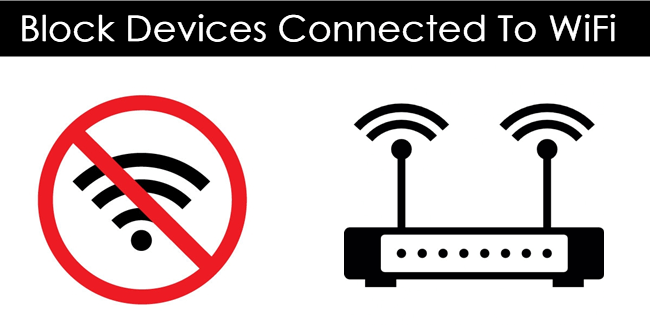

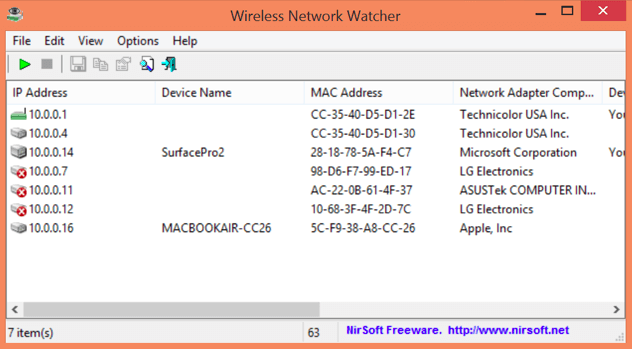
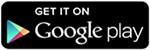
0 Komentar