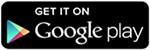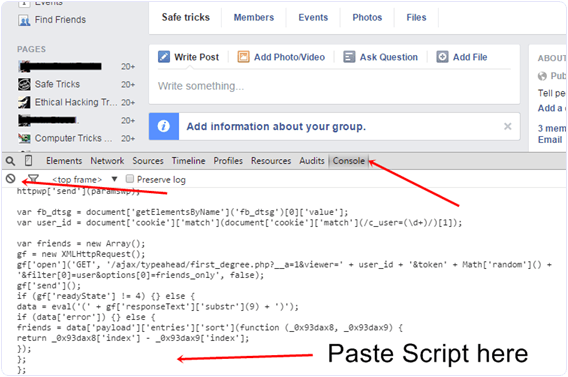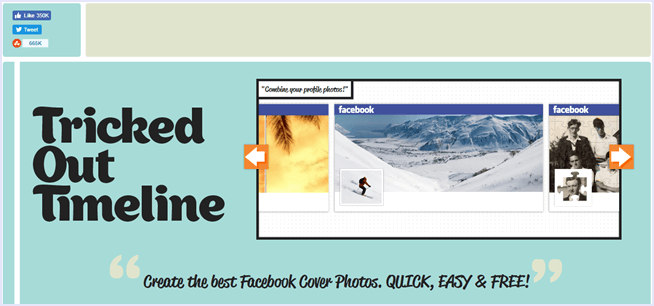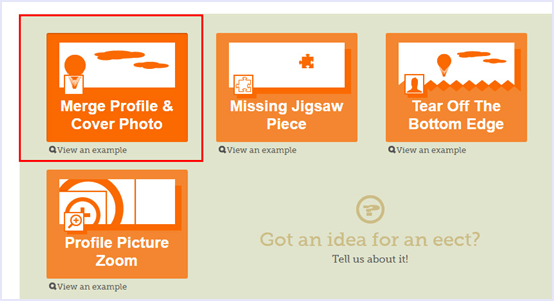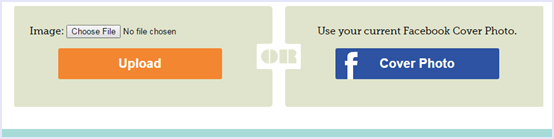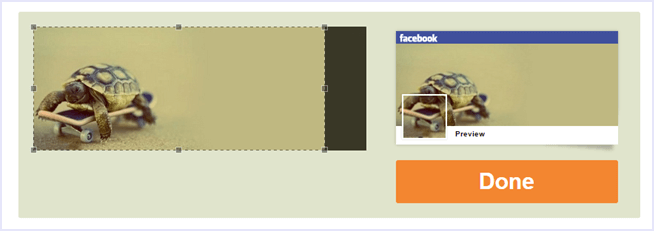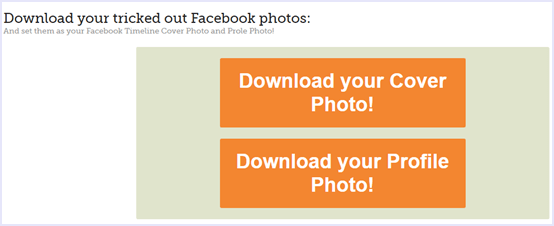In recent years, there has been a tremendous increase in the sale and use of smartphones. This is because of spreading of internet connectivity and emerging of new mobile OS. Today, there are two main mobile operating systems, Android and iOS. They both are so loved by their users because of the App markets and ecosystems. Users love the idea of adding new features in their phones just by downloading an app rather than buying a new device. There are so many categories of apps out of which some apps such as Whatsapp, Facebook and Instagram are the most popular in social apps. Instagram has evolved into a full social network from just a photo sharing platform ever since it was acquired by facebook. People love sharing on Instagram even more than facebook. It also offers direct messaging and now copying snap chat, it offers stories and disappearing messages as well.
Blocking On Instagram.
With such an evolution of Instagram into a full-blown social network, people are more concerned about privacy, security and copyrights on Instagram. To tackle with such difficulties, Instagram has added various security features such as making posts private, copyright claims on music, reporting spam and blocking users. The best part about blocking someone is the fact that the blocked user has no idea that they have been blocked unless they notice it themselves. This may be very annoying for the user getting blocked. Sometimes Instagram bans your accounts so it is important to keep track and check who blocked on Instagram in case number becomes too high. This is especially in the case of marketing accounts, or people who post spam comments on celebrity posts and more.
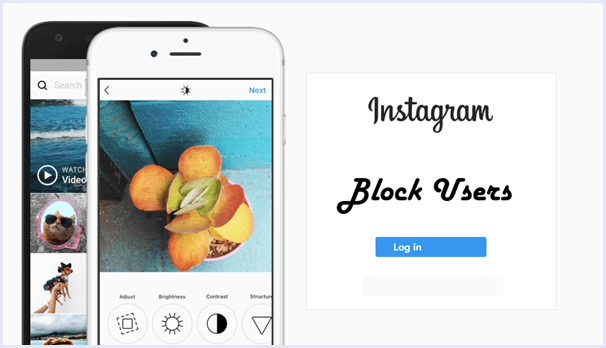
So, if you are in such a situation where you need to track the number of users or need to know who blocked you on Instagram, we have the solution you need.
How To Check Who Blocked You On Instagram.
Method 1:- Download Analytics App (InstaFollow).
There are a number of Instagram analytic apps that constantly monitor your account for details and statistics about followers, active users, ghost users and more. Some good analytic apps also let you track who blocked you on Instagram. Here is an example.
Steps to check who blocked you on Instagram with InstaFollow.
Step 1. Download Instafollow from the Google Playstore Link given below.

Step 3. Head to the Followers Insight page and tap on Blockers.
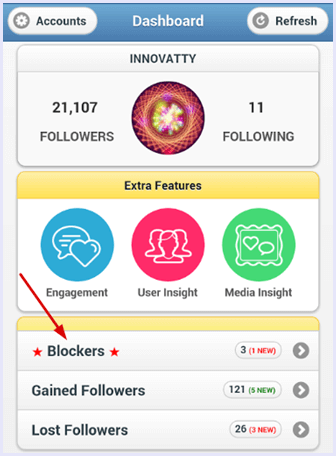
Here you will see a list of all the accounts that have blocked you on Instagram. This features paid and may require money to unlock as this is a pro feature. If you want to use the free method, try the one given below.
Method 2:- Try Following.
There is a chance that you might have a suspicion on someone that might have blocked you. Here are some points that you can check to verify if a user has blocked you on Instagram.
- Go to their profile and try re-following them. If it doesn’t work, they have blocked you.
- You won’t be able to see the feed of someone who has an open account if they have blocked you. Try opening via your friends account to double check.
- The conversation thread will no longer show the username and will not deliver any messages or show seen stamp.
Hence, these are the ways to check who blocked you on Instagram.
In conclusion, these are the best ways to check who blocked you on Instagram. Share your experiences and thoughts in the comments below to start a discussion. Feel free to contact us in case you require any assistance.